This article will provide a walkthrough on how to setup the beep recorder in the 1Stream platform.
1Stream Level Feature Notice
This feature is available for only View level 1Stream users and up. If you would like this feature to be available, then please reach out to your bvoip Sales Representative to upgrade user licensing.
Beep Recorder Function Explained
The Beep Recorder feature in 1Stream is a call tool intended to provide an audible beep to callers to let them know that the calls are being recorded. While this feature is referred to as the "beep recorder", it is not limited to a beep sound. The notification sound can be changed out for any desired compliance notice for recording notification.
Beep Recorder with IVR Playover
Due to the design of the Beep Recorder, it will not play over IVR audios.
Call Recording Activation Prerequisite
Call Recording needs to be activated separately and prior to setting up this feature. For instructions on how to turn on Call Recording, please see the following knowledge base articles:
If you are looking to have callers option to not be recorded, please refer to our Enabling Call Queue Recordings article.
Beep Recording Audio File Setup
- Log into the bvoip phone system.
- Go to the Call Flow menu.
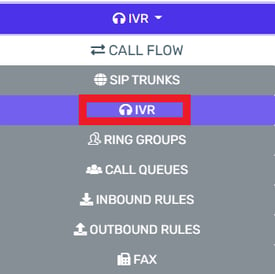
- Select the IVR subsection.
- Click on the Create an IVR button.
- In the Name field, input Recording Beep.
- In the Intro Prompt file drop-down, select the desired audio file to repeat. This audio file can be a beep, notice or sound of choice to be repeated once or multiple times.
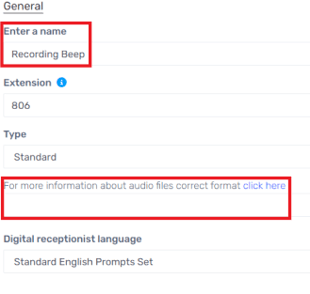
- Click the Save button.
IVR Setup Notice
Destinations do not need to be set on the Recording Beep IVR as this will not be part of a call flow, but will allow all specified calls to have a recorded audio alert set.
Beep Recorder Functionality Setup
- Log into the 1Stream Portal.
- Go to the Administration menu.

- Choose the Manage Organization option. The page will refresh.
- Scroll down to the Phone System Enhancements section.
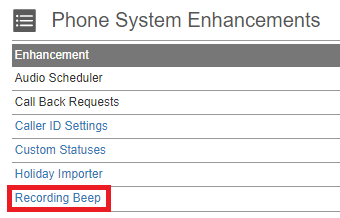
- Click on the Beep Recorder option. The Recording Beeps pop-up will appear.

- Click on the green circled plus sign to add a new recording beep. The Add New Recording Beep pop-up will appear.
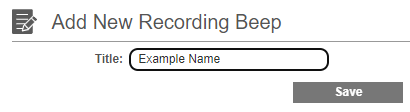
- In the Title field, input the desired name of the recording beep.
- Click the Save button. The Edit Recording Beep pop-up will then appear.
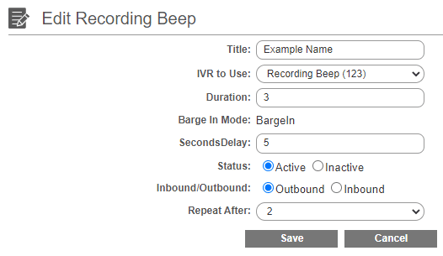
- In the IVR to Use drop-down, select the Recording Beep option from the drop-down.
- In the Duration field, input the number of seconds you wish the beep or wav file on the selected IVR above will play.
- In the SecondsDelay field, input the number of seconds before the beep should begin.
- For Status, select if the recording beep should be active or not.
- For Inbound/Outbound, select if you wish for the beep to occur on Inbound or Outbound calls.
- For Repeat After drop-down, select the value for the number of seconds for the beep to be repeated.
- Click on the Save button.
The Beep Recorder will then trigger beeps on calls. The built out recording beep will also appear in a list in the Recording Beeps pop-up in 1Stream.
