This article will provide a walkthrough on how to set the Auto Logout Threshold feature in bvoip's 1Stream platform.
1Stream Level Feature Notice
This feature is available for only Engage level 1Stream users and up. If you would like this feature to be available, then please reach out to your bvoip Sales Representative to upgrade user licensing.
Activation Notice
If you would like to start using Signal features and are on the engage 1Stream plan, please reach out to support to activate Signal for use.
Auto Logout Threshold Functionality
The Auto Logout Threshold can be set to a predetermined number of missed calls. Once the the threshold has been reached for missed calls, the desired contact for the designated queue will be notified. When partnered with the Call Queue Auto Login feature, this can help narrow down finding out why a call wasn't answered sooner.
Statuses can also be changed for the users when they have been automatically logged out of the queue. For information on how to arrange this, please see our Using Statuses with Auto Logout Tool article.
Setting the Supervisor Notification
- Log into the 1Stream Portal.
- Go to the Administration menu.

- Choose the Manage Organization option. The page will refresh.
- Scroll down to the Notifications - On Call Management section.

- Click on the Add/Edit text. The Signal calendar pop-up will appear.
- Click on the Auto Logout Settings link. A configuration pop-up will appear.
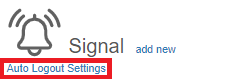
- For each set Queue Number, adjust the Threshold drop-down to the desired number of missed calls for the agents of the queue to be removed from queue.
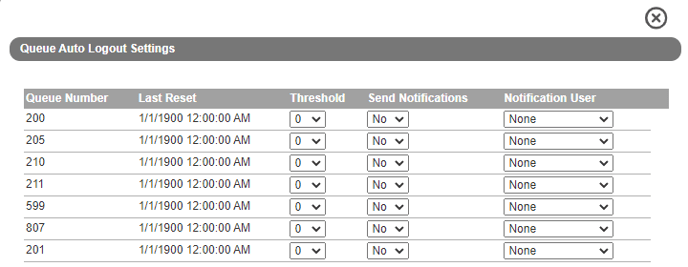
- Adjust the Send Notification drop-down to reflect if there should be a notification going out for when an agent is removed from the queue for reaching the threshold.
- In the Notification User drop-down, select the 1Stream user that will be notified when an agent has reached threshold and been removed from queue.
The selections in the drop-down will automatically save.
Auto Logout Timer Reset
For best practice, we recommend setting a timer reset to ensure that agents in queues are accurately having missed calls counted so that they are not pulled out of today's queue for yesterday's missed calls.
- Log into the 1Stream Portal.
- Go to the Administration menu.

- Choose the Manage Organization option. The page will refresh.
- Scroll to the Experience Settings section.
- Go to the Reset RONA Counts drop-down.
- In the Reset RONA Counts drop-down, select the desired time that the Auto Logout Timer will reset each day.
- Click on the Save button.
Auto Logout Custom Status
For those who would like to have a visual in the Supervisor Dashboard for when an agent has met the threshold, a custom status can be assigned. If you have not created a custom status, please see our Custom Statuses article first.
- Log into the 1Stream Portal.
- Go to the Administration menu.

- Choose the Manage Organization option. The page will refresh.
- Scroll to the Experience Settings section.
- Go to the RONA Status Selection drop-down.
- In the RONA Status Selection drop-down, select the desired custom status to be used when an agent mets the queue threshold.
- Click on the Save button.
