- Old KB
- Control Portal
- System Notifications
-
1Stream Platform
- Admin User Functions
- Application Download
- AutoTask Integration
- BrightGauge
- Call Routing Features
- Call Tools
- ConnectWise Integration
- CrewHu
- CRM Management
- DropBox Integration
- End User Management
- Enterprise Portal
- HubSpot Integration
- Freshdesk Integration
- General Troubleshooting
- Hudu
- InfusionSoft Integration
- Insightly
- Liongard Integration
- Kaseya BMS
- MSPbots Integration
- OneDrive Integration
- Power BI
- Progressive Dialer
- Reports
- Salesforce
- ServiceNow Integration
- Signal
- SyncroMSP
- ZenDesk Integration
- Halo Integration
- Transcription and Analytics
-
Control Portal
- Auto Attendant Functionality
- BLF Keys
- bvoip Fundamentals
- Call Flow
- Call Queue
- Call Recordings
- Call Rules
- Desktop Application User Documentation
- Dial Codes
- DIDs
- Extensions
- Extension Tools
- FAQs
- Google Integration
- Microsoft 365
- Multifactor Authentication
- Phone Hours
- Settings
- Security
- Shop
- SIP Trunks
- SIPTrunk.com Partnership
- Storage
- System Notifications
- System Tools
- Troubleshooting Guides
- Users
- Webclient User Documentation
- Whitelabelling
- Zoho Integration
- WhatsApp Integration
-
Device Management & Provisioning
-
Nucleus for Microsoft Teams
-
1Stream Client
-
Messaging
Adjusting Phone System Mail Delivery Settings
This article will provide a walkthrough on how to adjust the phone system's mail delivery settings.
Adjusting Mail Delivery Phone System
If you have extension users or admins that are not receiving emails from the phone system such as the welcome email or system notifications, it may be an issue with the delivery level with the system. If the email address is correct for the extension and admin users and you have never gotten the emails to go through, then a change in the mail delivery settings might be the solution needed.
How to Adjust Mail Delivery Setting
- Log into the bvoip phone system.
- Click on the Dashboard drop-down menu.
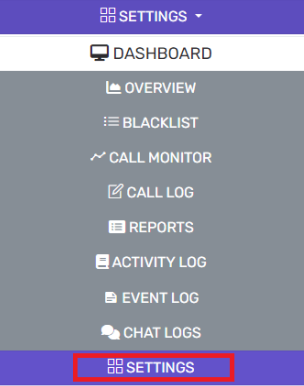
- Go to the Settings subsection.
- Select the Email option.
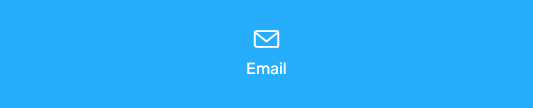
- Go to the Mail Server tab.

- In the Type of Email Server drop-down, select the default option.
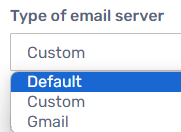
- Click the Save button.
- Click on the Test button. This will send a test email to the operator extension to ensure that system notifications are flowing.

Still Having Problems?
If you are still not receiving emails from your phone system after adjusting the settings, we recommend checking your spam and secuirty filters to ensure that the emails are not getting intercepted. If the emails are not listed still, please reach out to the bvoip support team.
