- Old KB
- Control Portal
- Call Recordings
-
1Stream Platform
- Admin User Functions
- Application Download
- AutoTask Integration
- BrightGauge
- Call Routing Features
- Call Tools
- ConnectWise Integration
- CrewHu
- CRM Management
- DropBox Integration
- End User Management
- Enterprise Portal
- HubSpot Integration
- Freshdesk Integration
- General Troubleshooting
- Hudu
- InfusionSoft Integration
- Insightly
- Liongard Integration
- Kaseya BMS
- MSPbots Integration
- OneDrive Integration
- Power BI
- Progressive Dialer
- Reports
- Salesforce
- ServiceNow Integration
- Signal
- SyncroMSP
- ZenDesk Integration
- Halo Integration
- Transcription and Analytics
-
Control Portal
- Auto Attendant Functionality
- BLF Keys
- bvoip Fundamentals
- Call Flow
- Call Queue
- Call Recordings
- Call Rules
- Desktop Application User Documentation
- Dial Codes
- DIDs
- Extensions
- Extension Tools
- FAQs
- Google Integration
- Microsoft 365
- Multifactor Authentication
- Phone Hours
- Settings
- Security
- Shop
- SIP Trunks
- SIPTrunk.com Partnership
- Storage
- System Notifications
- System Tools
- Troubleshooting Guides
- Users
- Webclient User Documentation
- Whitelabelling
- Zoho Integration
- WhatsApp Integration
-
Device Management & Provisioning
-
Nucleus for Microsoft Teams
-
1Stream Client
-
Messaging
Adjusting and Accessing Call Recording Settings
This article will provide a walkthrough on adjusting and accessing call recordings within the bvoip portal.
Call recordings can be found in several places, the bvoip phone system has different locations that these recordings can be activated, but call recordings can be found in the bvoip system as well as in 1Stream.
Want to Activate Call Recordings?
Please refer to our Call Recording Notifications and Options article which will cover activating the option on different levels in the bvoip Phone System as well as covers how to set the notifications and opt-in/opt-out options.
Accessing Recordings
Once call recordings are enabled, users will be able to access them from the tool as well. To access the recordings and download, follow the steps below.
- Log into the bvoip phone system.
- Click on the Storage drop-down menu.
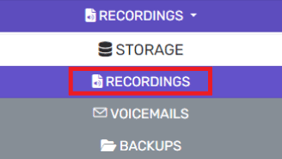
- Go to the Recordings subsection. The screen will default to an additional Recording subsection tab.
- The search bar can be used to find specific recordings.
- Click the Delete button should any recordings need to be removed.
- Multiple recordings can be selected by using the checkbox beside the recording date.
- Click the Download button to download each recording.
Call Recordings and 1Stream
Call recordings can be accessed in 1Stream and attached to tickets. Please refer to the following articles:
