- Old KB
- Control Portal
- Users
-
1Stream Platform
- Admin User Functions
- Application Download
- AutoTask Integration
- BrightGauge
- Call Routing Features
- Call Tools
- ConnectWise Integration
- CrewHu
- CRM Management
- DropBox Integration
- End User Management
- Enterprise Portal
- HubSpot Integration
- Freshdesk Integration
- General Troubleshooting
- Hudu
- InfusionSoft Integration
- Insightly
- Liongard Integration
- Kaseya BMS
- MSPbots Integration
- OneDrive Integration
- Power BI
- Progressive Dialer
- Reports
- Salesforce
- ServiceNow Integration
- Signal
- SyncroMSP
- ZenDesk Integration
- Halo Integration
- Transcription and Analytics
-
Control Portal
- Auto Attendant Functionality
- BLF Keys
- bvoip Fundamentals
- Call Flow
- Call Queue
- Call Recordings
- Call Rules
- Desktop Application User Documentation
- Dial Codes
- DIDs
- Extensions
- Extension Tools
- FAQs
- Google Integration
- Microsoft 365
- Multifactor Authentication
- Phone Hours
- Settings
- Security
- Shop
- SIP Trunks
- SIPTrunk.com Partnership
- Storage
- System Notifications
- System Tools
- Troubleshooting Guides
- Users
- Webclient User Documentation
- Whitelabelling
- Zoho Integration
- WhatsApp Integration
-
Device Management & Provisioning
-
Nucleus for Microsoft Teams
-
1Stream Client
-
Messaging
Adding Profile Image in Control
This article will provide a walkthrough on how to add and edit an image for an extension user's profile in the bvoip Control Portal.
Beta Environment Notice
This feature is currently only available in the beta environment.
Adding Control Image in Control
There are two locations that an image can be added to a user profile in Control, in the user profile under the displayed user name in the top banner as well as in the mobile profile menu. To edit the image, the same steps to add an image apply.
Extension User Profile Images
The steps in this article are for administrative users only. If you want to add an image for you extension based end users, please refer to our Adding Image to Profile for Webclient article.
Banner Profile Menu
- Log into the bvoip Control Portal.
- Scroll over to the top Banner.
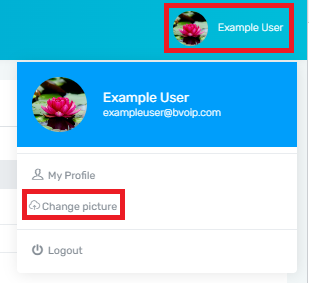
- Click on your Name to expand the profile menu.
- Select Change Picture. A pop-up will appear for an image to be imported from your local computer. Once an image is selected, it will update immediately in the banner as well as for the mobile profile menu.
Mobile Profile Menu
- Log into the bvoip Control Portal.
- Scroll over to the Mobile Profile Menu.
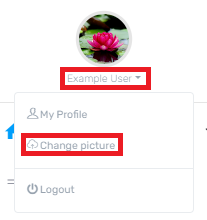
- Click on your Name to expand the profile menu.
- Select Change Picture. A pop-up will appear for an image to be imported from your local computer. Once an image is selected, it will update immediately in the banner as well as for the banner profile menu.
