- Old KB
- Control Portal
- Webclient User Documentation
-
1Stream Platform
- Admin User Functions
- Application Download
- AutoTask Integration
- BrightGauge
- Call Routing Features
- Call Tools
- ConnectWise Integration
- CrewHu
- CRM Management
- DropBox Integration
- End User Management
- Enterprise Portal
- HubSpot Integration
- Freshdesk Integration
- General Troubleshooting
- Hudu
- InfusionSoft Integration
- Insightly
- Liongard Integration
- Kaseya BMS
- MSPbots Integration
- OneDrive Integration
- Power BI
- Progressive Dialer
- Reports
- Salesforce
- ServiceNow Integration
- Signal
- SyncroMSP
- ZenDesk Integration
- Halo Integration
- Transcription and Analytics
-
Control Portal
- Auto Attendant Functionality
- BLF Keys
- bvoip Fundamentals
- Call Flow
- Call Queue
- Call Recordings
- Call Rules
- Desktop Application User Documentation
- Dial Codes
- DIDs
- Extensions
- Extension Tools
- FAQs
- Google Integration
- Microsoft 365
- Multifactor Authentication
- Phone Hours
- Settings
- Security
- Shop
- SIP Trunks
- SIPTrunk.com Partnership
- Storage
- System Notifications
- System Tools
- Troubleshooting Guides
- Users
- Webclient User Documentation
- Whitelabelling
- Zoho Integration
- WhatsApp Integration
-
Device Management & Provisioning
-
Nucleus for Microsoft Teams
-
1Stream Client
-
Messaging
Adding Image to Profile for Webclient
This article will provide a walkthrough on how to add and edit an image for an extension user's profile in the bvoip Webclient.
Adding Image to Control Profile
If you are wanting to add an image for your user profile in the Control Portal, please see our Adding User Image in Control article.
Adding an Image
- Log into the bvoip Webclient.
- Click on the User Picture to open the General Settings section.

- Click on the folder icon. A prompt to select a file from your computer will appear.
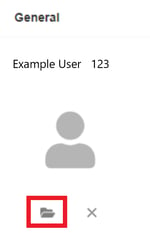
- Select the desired file. Images must be in jpg, jpeg or png formats.
- Click the Open button. The Change Profile Image pop-up will appear to display the selected image and also allow for adjusting how the image should be viewed.
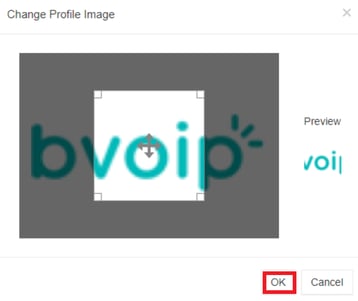
- Click the Ok button. The image should then be displayed.
