- Help Center
- 1Stream Platform
- Enterprise Portal
-
1Stream Platform
- Admin User Functions
- Application Download
- AutoTask Integration
- BrightGauge
- Call Routing Features
- Call Tools
- ConnectWise Integration
- CrewHu
- CRM Management
- DropBox Integration
- End User Management
- Enterprise Portal
- HubSpot Integration
- Freshdesk Integration
- General Troubleshooting
- Hudu
- InfusionSoft Integration
- Insightly
- Liongard Integration
- Kaseya BMS
- MSPbots Integration
- OneDrive Integration
- Power BI
- Progressive Dialer
- Reports
- Salesforce
- ServiceNow Integration
- Signal
- SyncroMSP
- ZenDesk Integration
- Halo Integration
- Transcription and Analytics
-
Control Portal
- Auto Attendant Functionality
- BLF Keys
- bvoip Fundamentals
- Call Flow
- Call Queue
- Call Recordings
- Call Rules
- Desktop Application User Documentation
- Dial Codes
- DIDs
- Extensions
- Extension Tools
- FAQs
- Google Integration
- Microsoft 365
- Multifactor Authentication
- Phone Hours
- Settings
- Security
- Shop
- SIP Trunks
- SIPTrunk.com Partnership
- Storage
- System Notifications
- System Tools
- Troubleshooting Guides
- Users
- Webclient User Documentation
- Whitelabelling
- Zoho Integration
- WhatsApp Integration
-
Device Management & Provisioning
-
Nucleus for Microsoft Teams
-
1Stream Client
-
Messaging
Adding a Wallboard Filter in the Enterprise Portal
This article will provide a walkthrough on creating a wallboard filter in the 1Stream Enterprise portal.
1Stream Level Feature Notice
This feature is available for only Enterprise level 1Stream users and up. If you would like this feature to be available, then please reach out to your bvoip Sales Representative to upgrade user licensing.
Portal Integration Notice
Please note that the Enterprise portal has been integrated with the 1Stream Admin Portal for most clients and the new instructions can be found in our Using Filter Groups article.
What is a Wallboard Filter
Wallboard Filters can be built out in the enterprise portal to help with filtering data by extensions and call queues.
Adding Wallboard Filter
- Log into the 1stream Enterprise Portal.
- Go to the Stats Home Menu.
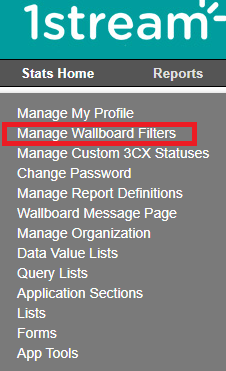
- Select the Manage Wallboard Filters option from the drop-down menu.
- Click on the Add New button. The page will refresh.

- In the Filter Name field, input the desired name of the filter.
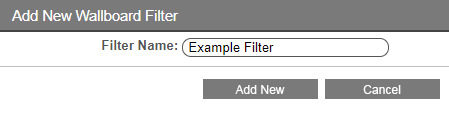
- Click on the Add New button. The page will refresh.
- In the Extensions section, select the desired extension.
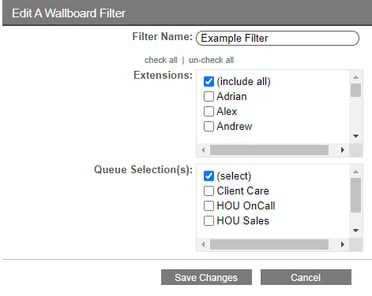
- In the Queue Selections section, select the desired call queues.
- Click on the Save Changes button.
Removing Wallboard Filter
- Log into the 1stream Enterprise Portal.
- Go to the Stats Home Menu.
- Select the Manage Wallboard Filters option from the drop-down menu.
- Click on the X icon next to the Wallboard Filter to be removed. A confirmation pop-up will appear.

- Click the Okay button to confirm the deletion.
