- Old KB
- 1Stream Client
- Ticket Management
-
1Stream Platform
- Admin User Functions
- Application Download
- AutoTask Integration
- BrightGauge
- Call Routing Features
- Call Tools
- ConnectWise Integration
- CrewHu
- CRM Management
- DropBox Integration
- End User Management
- Enterprise Portal
- HubSpot Integration
- Freshdesk Integration
- General Troubleshooting
- Hudu
- InfusionSoft Integration
- Insightly
- Liongard Integration
- Kaseya BMS
- MSPbots Integration
- OneDrive Integration
- Power BI
- Progressive Dialer
- Reports
- Salesforce
- ServiceNow Integration
- Signal
- SyncroMSP
- ZenDesk Integration
- Halo Integration
- Transcription and Analytics
-
Control Portal
- Auto Attendant Functionality
- BLF Keys
- bvoip Fundamentals
- Call Flow
- Call Queue
- Call Recordings
- Call Rules
- Desktop Application User Documentation
- Dial Codes
- DIDs
- Extensions
- Extension Tools
- FAQs
- Google Integration
- Microsoft 365
- Multifactor Authentication
- Phone Hours
- Settings
- Security
- Shop
- SIP Trunks
- SIPTrunk.com Partnership
- Storage
- System Notifications
- System Tools
- Troubleshooting Guides
- Users
- Webclient User Documentation
- Whitelabelling
- Zoho Integration
- WhatsApp Integration
-
Device Management & Provisioning
-
Nucleus for Microsoft Teams
-
1Stream Client
-
Messaging
Adding a Time Entry in 1Stream
This article will provide a walkthrough on adding a time entry on tickets in bvoip's 1Stream integration.
1Stream Level Feature Notice
This feature is available for only Core level 1Stream users and up. If you would like this feature to be available, then please reach out to your bvoip Sales Representative to upgrade user licensing.
What is a Time Entry?
A time entry is a section that documents the work time on a ticket. It is common practice for those who use time entries to adjust the time on the time entry to the time of the call or when the ticket was pulled up.
Adding a Time Entry
- Log into the 1Stream Client.
- Go to your desired contact to open the contact screen.
- Go to the Tickets tab.
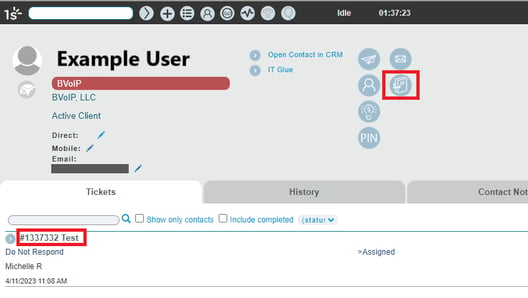
- Click on the ticket title to open the ticket.
- Scroll down to the Time Entry section of the ticket.
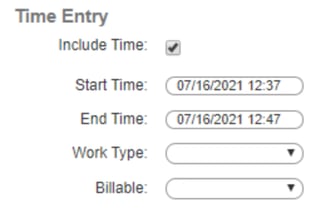
- Ensure that the Include Time box is checked.
- Ensure that the time and date that auto-populates in the Start time field is correct. If you need to correct it, click inside the textbox, a calendar and time slider will appear. You can also click the Now button to fill with the current time and date.
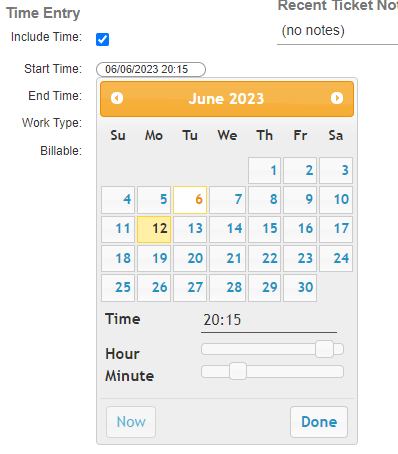
- Ensure that the time and date that auto-populates in the End time field is correct.If you need to correct it, click inside the textbox, a calendar and time slider will appear. You can also click the Now button to fill with the current time and date.
- In the Work Type drop-down, select the desired option.
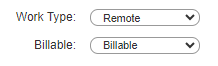
- In the Billable drop-down, select the desired option.
- Scroll down to the Notes section.
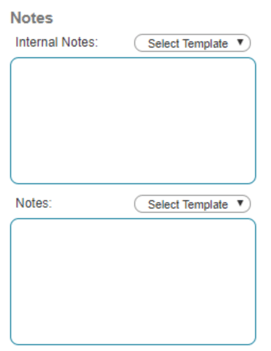
- Add Notes in the desired text box. (as desired.)
- Click the Save button.
The Time Entry will then update in the ticket in both 1Stream and the connected, applicable CRM(s) via the integration.
