- Old KB
- 1Stream Client
- Call and Contact Association
-
1Stream Platform
- Admin User Functions
- Application Download
- AutoTask Integration
- BrightGauge
- Call Routing Features
- Call Tools
- ConnectWise Integration
- CrewHu
- CRM Management
- DropBox Integration
- End User Management
- Enterprise Portal
- HubSpot Integration
- Freshdesk Integration
- General Troubleshooting
- Hudu
- InfusionSoft Integration
- Insightly
- Liongard Integration
- Kaseya BMS
- MSPbots Integration
- OneDrive Integration
- Power BI
- Progressive Dialer
- Reports
- Salesforce
- ServiceNow Integration
- Signal
- SyncroMSP
- ZenDesk Integration
- Halo Integration
- Transcription and Analytics
-
Control Portal
- Auto Attendant Functionality
- BLF Keys
- bvoip Fundamentals
- Call Flow
- Call Queue
- Call Recordings
- Call Rules
- Desktop Application User Documentation
- Dial Codes
- DIDs
- Extensions
- Extension Tools
- FAQs
- Google Integration
- Microsoft 365
- Multifactor Authentication
- Phone Hours
- Settings
- Security
- Shop
- SIP Trunks
- SIPTrunk.com Partnership
- Storage
- System Notifications
- System Tools
- Troubleshooting Guides
- Users
- Webclient User Documentation
- Whitelabelling
- Zoho Integration
- WhatsApp Integration
-
Device Management & Provisioning
-
Nucleus for Microsoft Teams
-
1Stream Client
-
Messaging
Adding a Company in 1Stream
This article will provide a walkthrough on creating new companies within the 1Stream client.
1Stream Level Feature Notice
This feature is available for only View level 1Stream users and up. If you would like this feature to be available, then please reach out to your bvoip Sales Representative to upgrade user licensing.
Adding Companies in 1Stream
Companies can be added by end users in two different parts of the 1Stream client. Companies can be added with or without a live call.
The two ways that companies can be added in the 1Stream client are:
Creating a New Company via Top Menu
- Log into the 1Stream Application.
- Scroll upto the top menu bar.

- Click on the plus sign button. A pop-up menu will appear.
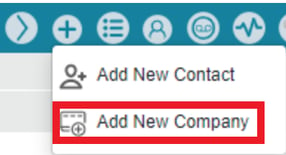
- Select the Add New Company option. The Add New Company pop-up window will appear.
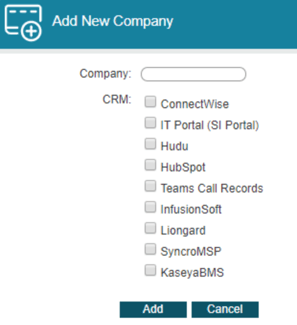
- In the Company field, add the company name.
- In the CRM section, click on the boxes to choose the CRM(s) that you wish to add the new company into.
- Click the Add button.
You will receive a green text confirming that the company was added the specified CRMs.
Creating a New Company via Contact Lookup
- Log into the 1Stream Application.
- Go to the Call History list.
- Click the Lookup text for a contact. The Lookup Contact pop-up window will appear.
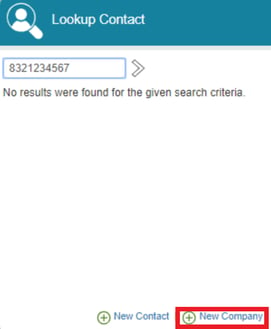
- Click on the New Company option at the bottom of the window. The Add New Company pop-up window will appear.

- In the Company field, add the Company Name.
- In the CRM section, click on the boxes to choose the CRM(s) that you wish to add the new company into.
- Click the Add button.
