- Old KB
- Control Portal
- Desktop Application User Documentation
-
1Stream Platform
- Admin User Functions
- Application Download
- AutoTask Integration
- BrightGauge
- Call Routing Features
- Call Tools
- ConnectWise Integration
- CrewHu
- CRM Management
- DropBox Integration
- End User Management
- Enterprise Portal
- HubSpot Integration
- Freshdesk Integration
- General Troubleshooting
- Hudu
- InfusionSoft Integration
- Insightly
- Liongard Integration
- Kaseya BMS
- MSPbots Integration
- OneDrive Integration
- Power BI
- Progressive Dialer
- Reports
- Salesforce
- ServiceNow Integration
- Signal
- SyncroMSP
- ZenDesk Integration
- Halo Integration
- Transcription and Analytics
-
Control Portal
- Auto Attendant Functionality
- BLF Keys
- bvoip Fundamentals
- Call Flow
- Call Queue
- Call Recordings
- Call Rules
- Desktop Application User Documentation
- Dial Codes
- DIDs
- Extensions
- Extension Tools
- FAQs
- Google Integration
- Microsoft 365
- Multifactor Authentication
- Phone Hours
- Settings
- Security
- Shop
- SIP Trunks
- SIPTrunk.com Partnership
- Storage
- System Notifications
- System Tools
- Troubleshooting Guides
- Users
- Webclient User Documentation
- Whitelabelling
- Zoho Integration
- WhatsApp Integration
-
Device Management & Provisioning
-
Nucleus for Microsoft Teams
-
1Stream Client
-
Messaging
Logging In and Out of Queues from the bvoip Mobile Application
This article will provide a walkthrough on how to log in and out of call queues from the bvoip phone system mobile application.
Mobile Application Login
- Log into the Mobile Application.
- Tap on the Three Person icon. The Confirm Queue Login pop-up will appear.
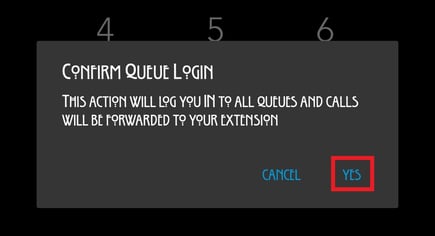
- Tap the Yes option. The icon will turn blue to indicate the user is logged in.

Mobile Application Logout
- Log into the Mobile Application.
- Tap on the Three Person icon. The Confirm Queue Logout pop-up will appear.
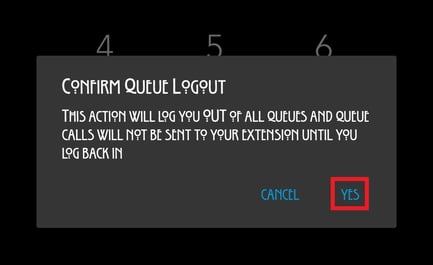
- Tap the Yes option. The icon will turn grey to indicate the user is logged out.

Desktop Application
Agents can log in and out of queues using the 1Stream Queue Login Tool.
Managers and Queue Management
Managers can adjust individual queues using the Q-Manager feature in the desktop application, provided that they are listed as Managers of the specified call queues. Additionally, managers with engage level access can use the Queue Change Signal feature to have agents logged in and out of call queues at scheduled times.
